Testing is a crucial part of software development, especially in mobile app development. Ensuring that your Flutter apps development company in Noida run smoothly and without bugs across different devices and operating systems is essential for providing a good user experience. One of the popular tools for automated testing of mobile apps is Appium, an open-source framework that allows you to write tests for iOS and Android apps using the same API. This article will guide you through the process of testing Flutter apps using Appium.
Appium is an open-source automation tool for running scripts and testing native applications, mobile-web applications, and hybrid applications on Android or iOS platforms. It supports several programming languages such as Java, Python, JavaScript, and more. Appium uses the WebDriver protocol to interact with mobile devices, making it a versatile tool for mobile app testing.
Flutter, being a UI toolkit from Google, allows developers to create natively compiled applications for mobile, web, and desktop from a single codebase. However, testing these apps can be challenging due to Flutter’s unique rendering approach, which differs from traditional mobile UI frameworks.
Appium is an excellent choice for testing Flutter apps for several reasons:
Before diving into writing tests, you need to set up your environment. The following are the steps to set up Appium for testing Flutter apps.
Appium can be installed globally using npm (Node Package Manager). Make sure you have Node.js installed on your machine, then run the following command:
bash
npm install -g appium
After installation, you can verify that Appium is installed correctly by running:
bash
appium -v
Appium Desktop provides a graphical interface for Appium Server and also includes the Appium Inspector, which helps in identifying UI elements in your app. You can download Appium Desktop from the official website.
Ensure that Flutter and Dart are installed on your system. You can install Flutter by following the instructions on the official Flutter documentation.
For Android:
For iOS:
Appium requires a special driver to interact with Flutter apps. You can install the Appium Flutter Driver via npm:
bash
npm install appium-flutter-driver
Desired capabilities are key-value pairs that tell the Appium server what kind of session to initiate. Here’s a basic configuration for both Android and iOS:
For Android:
json
{ "platformName": "Android", "platformVersion": "10.0", "deviceName": "Android Emulator", "automationName": "Flutter", "app": "/path/to/your/flutter-app.apk" }
For iOS:
json
{ "platformName": "iOS", "platformVersion": "14.4", "deviceName": "iPhone Simulator", "automationName": "Flutter", "app": "/path/to/your/flutter-app.app" }
Once your environment is set up, you can start writing your test scripts. Appium tests can be written in various programming languages. For this example, we’ll use JavaScript with the WebDriverIO framework, a popular choice for writing Selenium and Appium tests.
You can install WebDriverIO using npm:
bash
npm install @wdio/cli
Initialize WebDriverIO in your project directory:
bash
npx wdio config
During the setup process, choose options that match your requirements (e.g., select Appium as the automation framework).
Here’s a basic example of a test script for a Flutter app:
javascript
Copy code
describe('Flutter App Test', () => { it('should launch the app', async () => { const selector = await $('~text_input'); await selector.setValue('Hello World'); const button = await $('~button'); await button.click(); const text = await $('~output_text'); expect(await text.getText()).toEqual('Hello World'); }); });
In this script:
text_input).You can run the test using the following command:
bash
npx wdio run wdio.conf.js
If everything is set up correctly, the test should launch the Flutter app, perform the actions defined in the script, and provide the test results in the console.
Testing Flutter apps development company in Noida using Appium provides a powerful and flexible way to ensure your app works flawlessly across both Android and iOS platforms. While the initial setup might seem daunting, once configured, Appium allows for efficient, automated testing that can save time and catch bugs before they reach your users.
By following the steps outlined in this article, you’ll be well on your way to integrating Appium into your Flutter app development workflow. With continuous testing, you can confidently release high-quality apps that provide a seamless user experience across all devices.
Take your business to new heights by offering unmatched mobility to your customers!
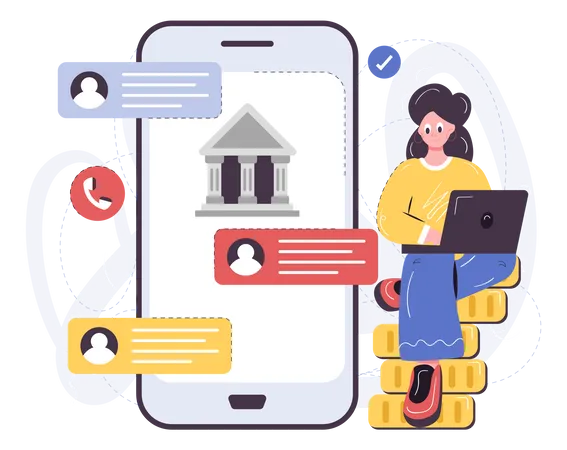

Privacy Policy I Terms & Conditions
© Algosoft Apps Technologies (P) Ltd. (CIN) U93030UP2015PTC075117
Share this article